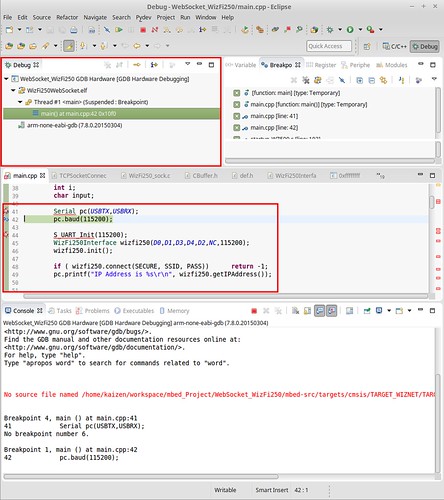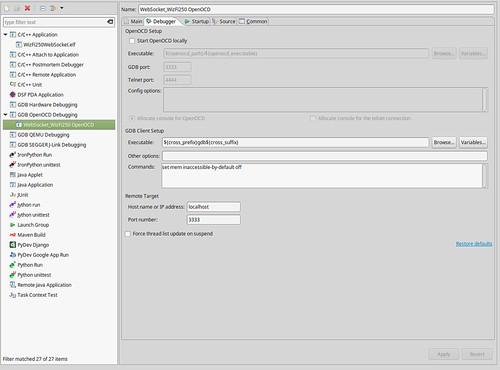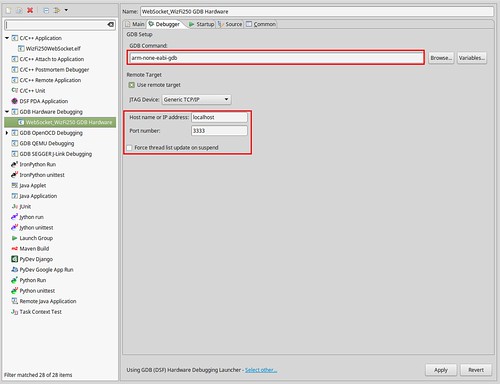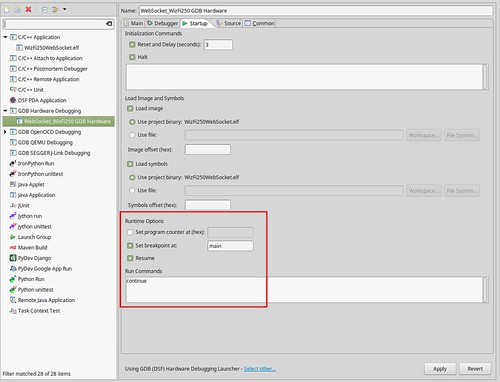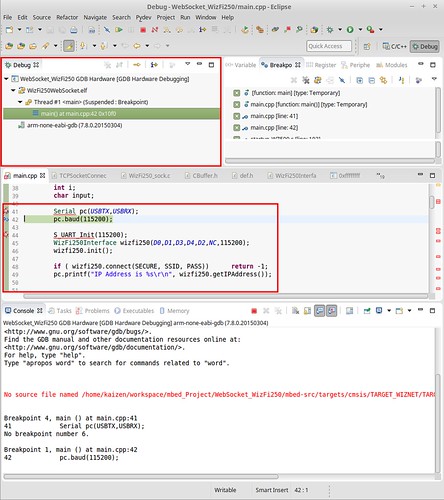How to use GDB environment on Eclipse with pyOCD
Environment
Target : WIZwiki_w7500
OS : Linux Mint
Kernel : 3.15.8-031508
featured image
Setting for pyOCD
Download pyOCD and install
refer to this document.
Run pyOCD gdb server script
$ sudo python test/gdb_test.py
[sudo] password for kaizen:
INFO:root:Waiting for a USB device connected
INFO:root:new board id detected: 22010203066B9E1CFB9743E5
INFO:root:board allows 1 concurrent packets
INFO:root:DAP SWD MODE initialised
INFO:root:IDCODE: 0xBB11477
INFO:root:4 hardware breakpoints, 0 literal comparators
INFO:root:CPU core is Cortex-M0
INFO:root:2 hardware watchpoints
INFO:root:GDB server started at port:3333
GNU ARM Eclipse
Plugins install
For more information, Refer to this URL.
Setting debug option
[Run]-[Debug Configurations]-[GDB Hardware Debugging]-[New Project]-[Main]
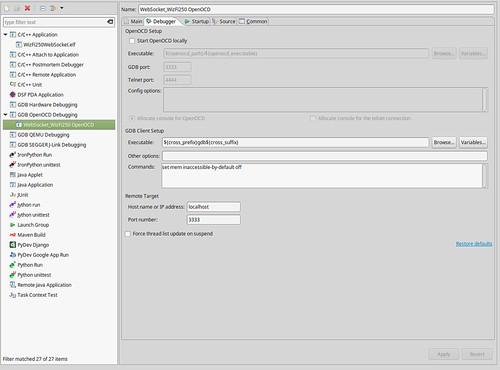
changed GDB Command for using GNU ARM tools.
[Debug Configurations]-[Debugger] and setting for remote target.
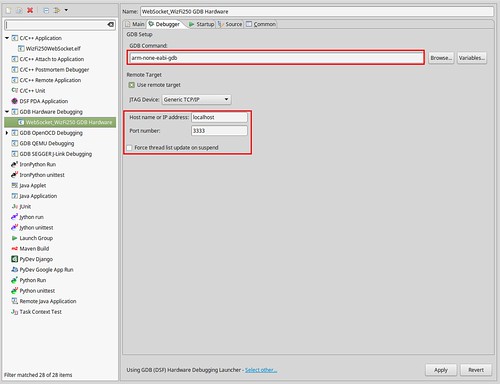
Setting to “Start up” tap as below.
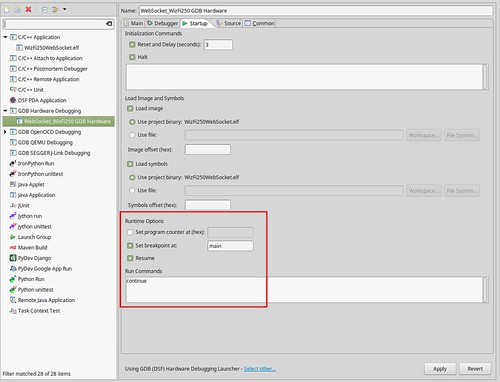
Run Debug
If GDB server and GDB client on Eclipse are run nomarlly, Your firmware will be break on your break point which you were selected.